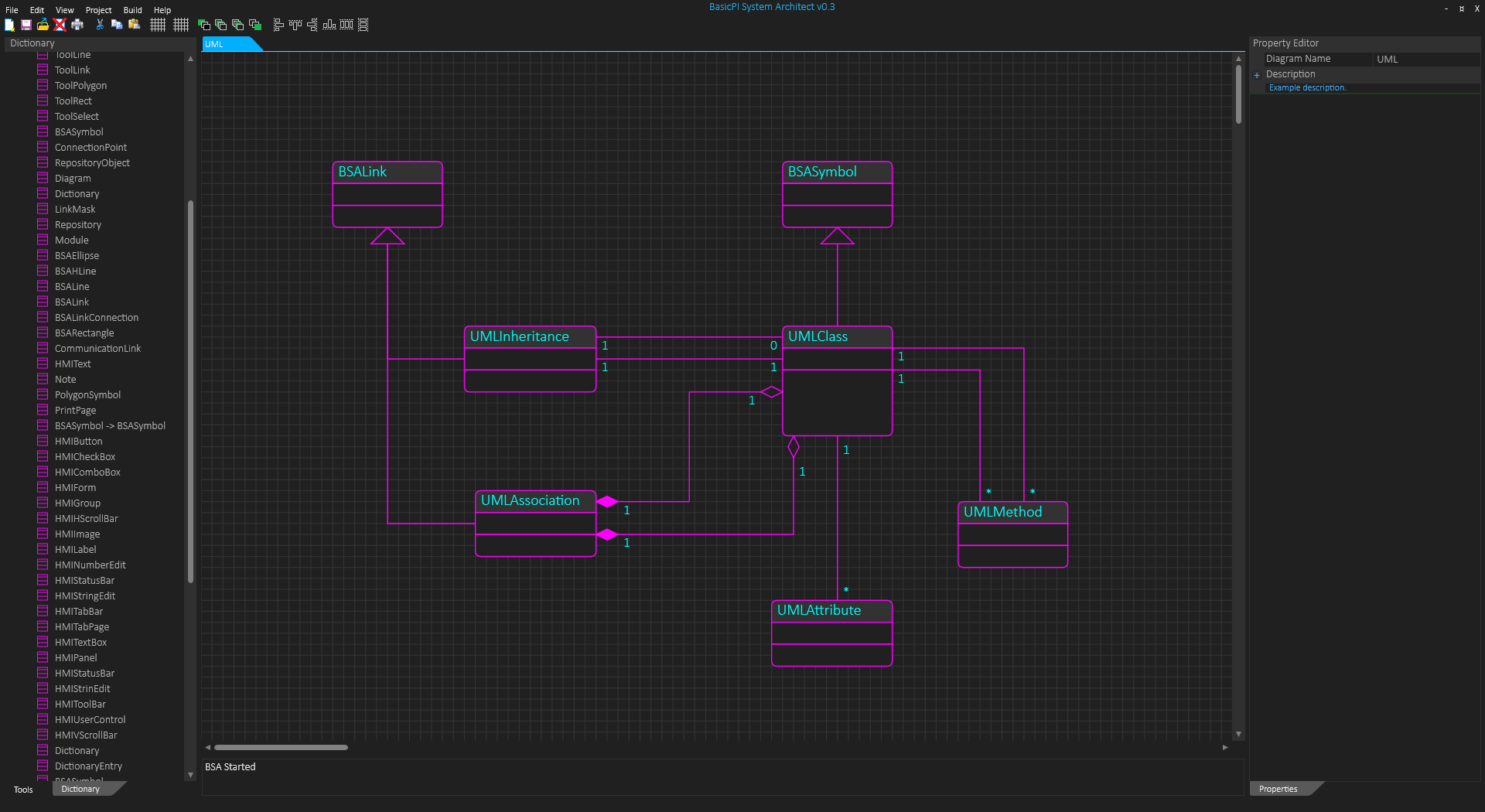It is nice to finally use BSA’s modeling capabilities on projects myself. I actually use it to reverse engineer a large PLC project written in Siemens SCL, as well as using it on BSA. Commercial tools in acceptable price range simply don’t have the precentation capabilities that I need + using BSA myself I also get a first hand experience on what needs improving.
I am very happy with the dictio0nary at left, but as the number of objects within a module grow I basically need a package & folder option to organize them. I was thinking about using “Module” as a package, but I think I need something within the module to split things up and improve overview. BSA itself is a good example on why we need that.
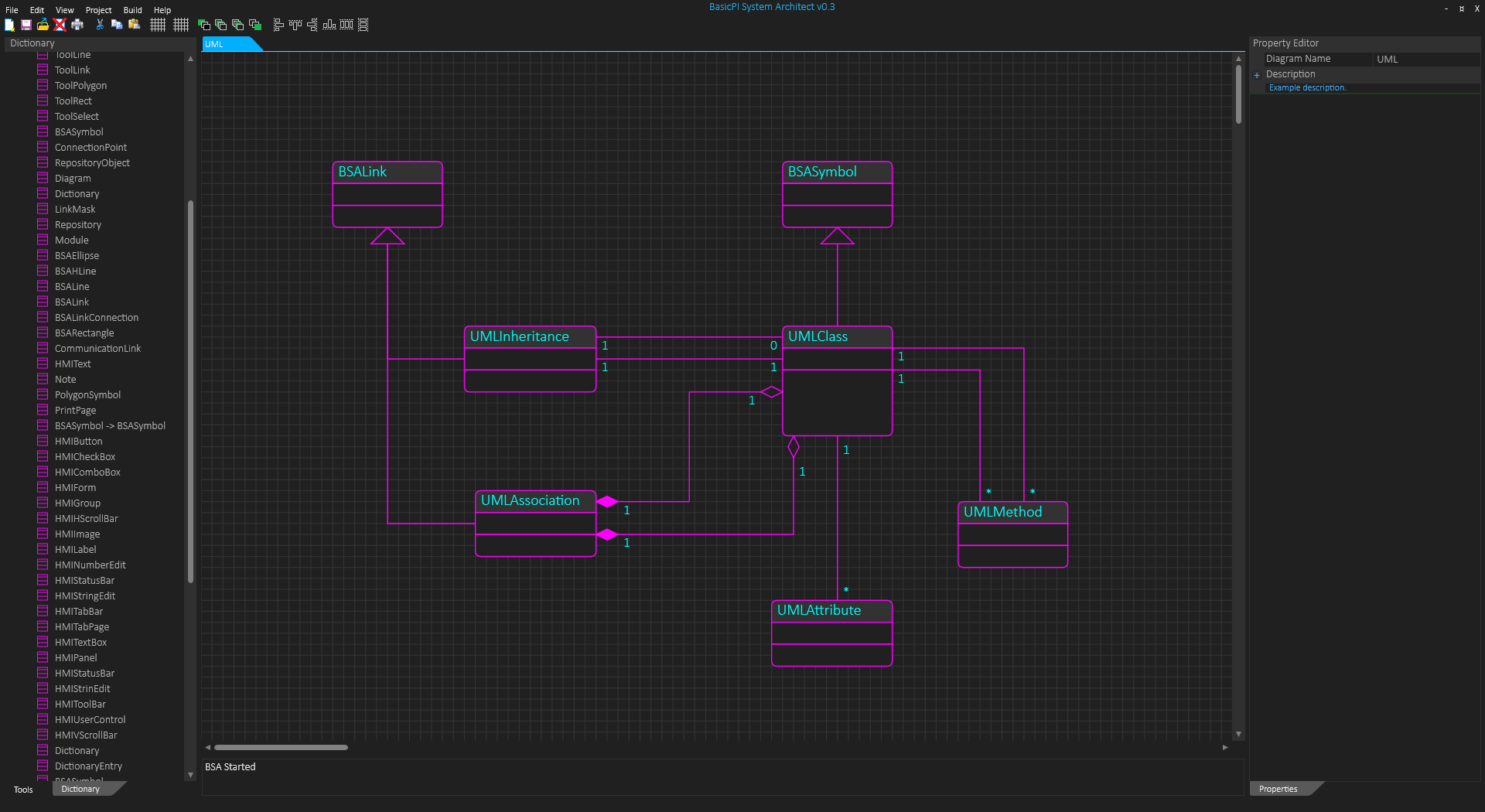
Beta 0.3 (shown above) is now consistent so I can start using it, but it still have anoying bugs and limitations. Improving the dictionary is one, completing print/preview another and copy to clipboard is also needed. Performance was fixed with removal of the old document tree, so BSA is now very fast to work with.
Property Editor was “ok”, but became much nicer as I added inline editing on tables. I will need an undo system and automatic backup system. I am still using a single file, but I am considering splitting the saved project into (1) a module content list and (2) a file for each diagram. I have used XML as saved format, but might want to replace that with JSON or some other format that is more GIT friendly. Multi-user is wanted, but I consider doing that through GIT only and focus on GIT integration.
As for the package/folder issue on the dictionary – we can add folders very easy as a precentation on all levels. Package needs more thinking because I nee a need to extend class diagrams with packages. It is possible I should use Modules as package and add a free folder option so we can organize content as we want – not sure – this one need a bit thinking and maybe try and fail.