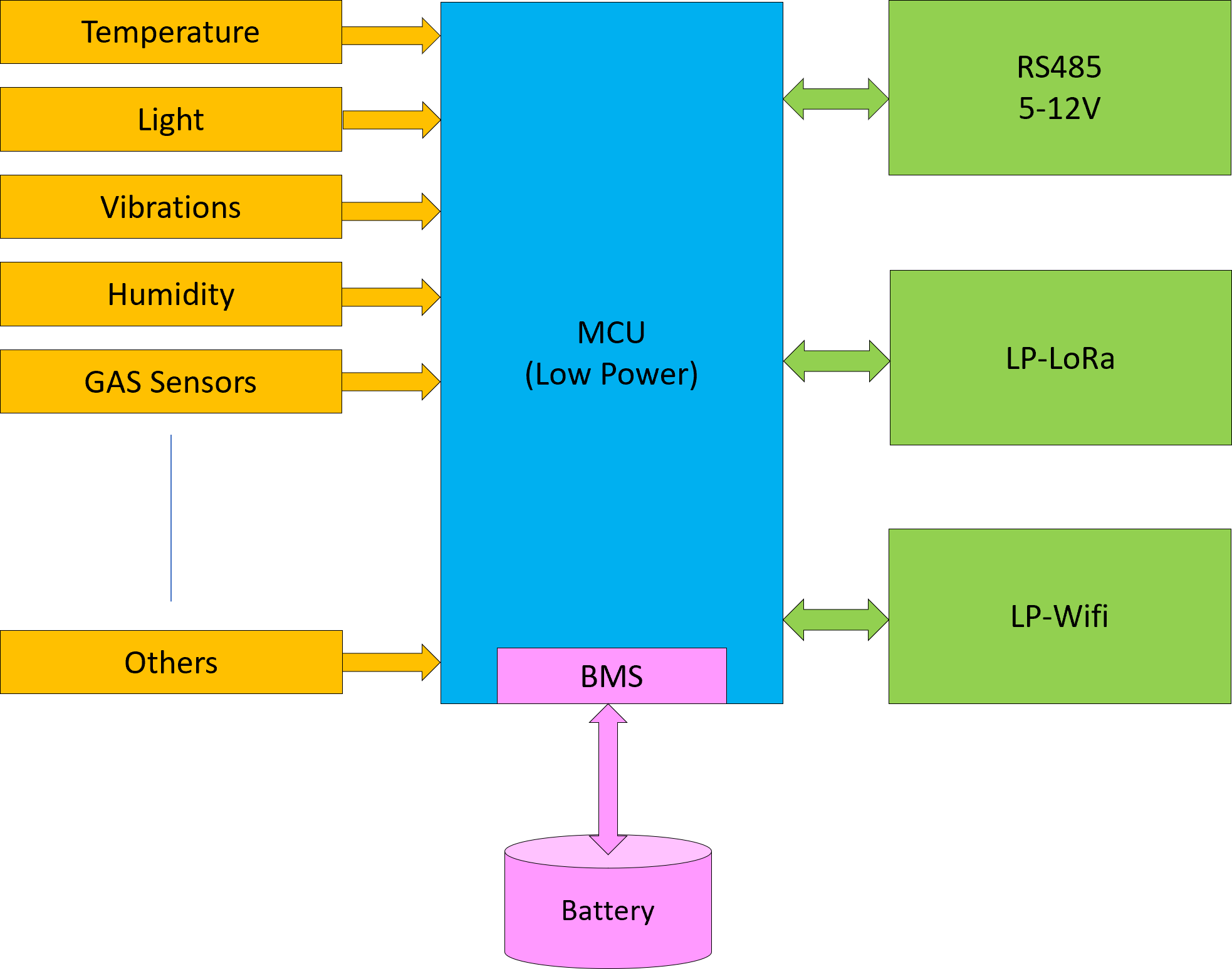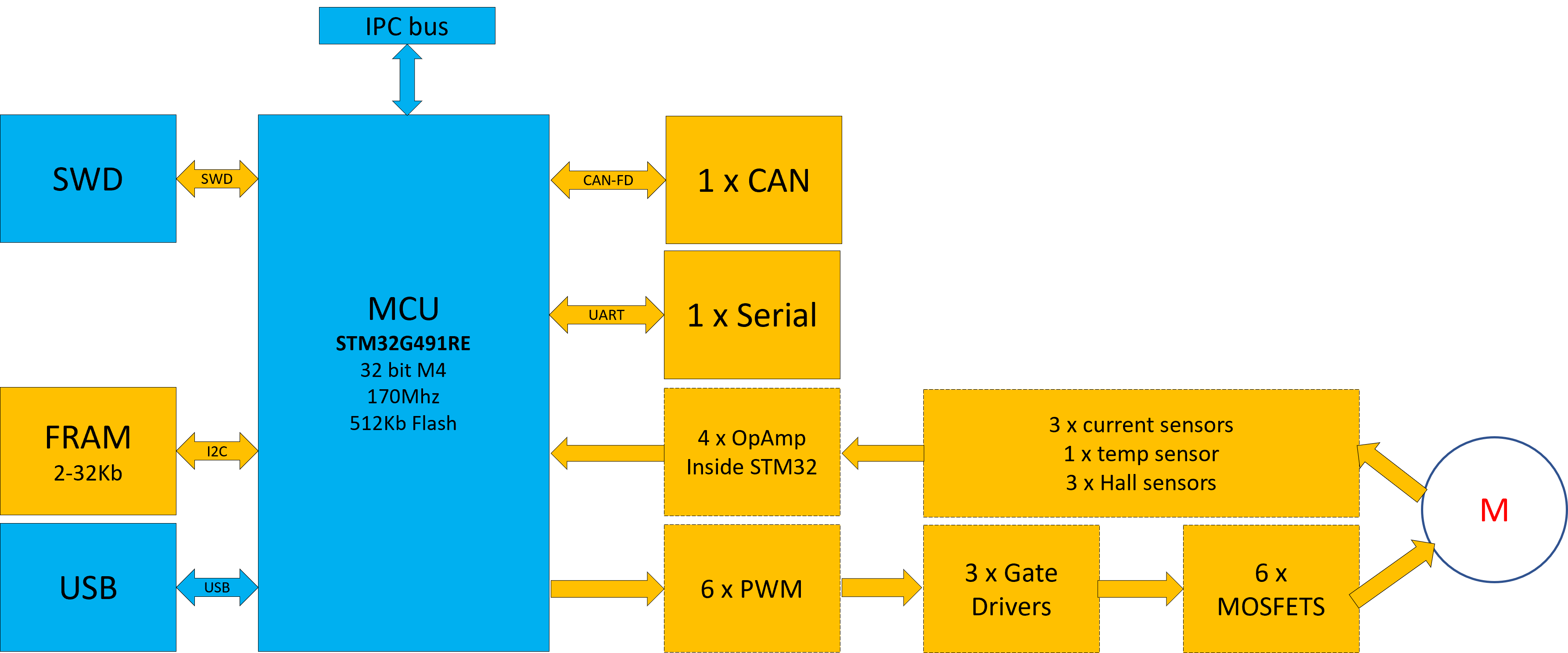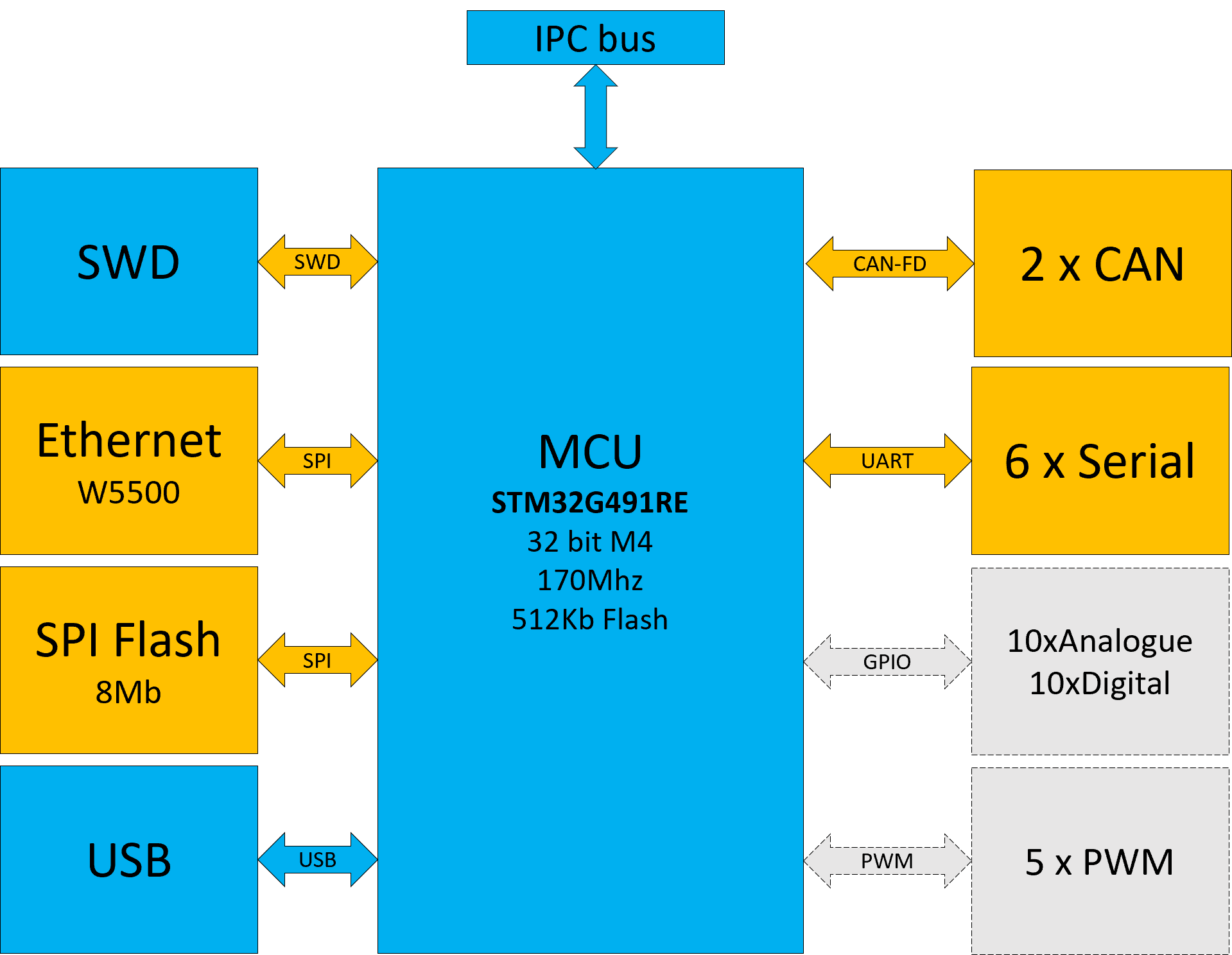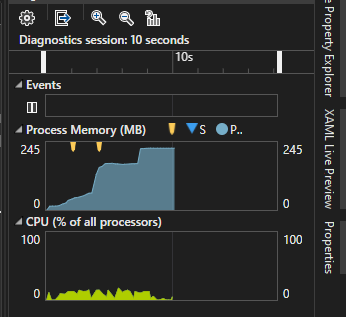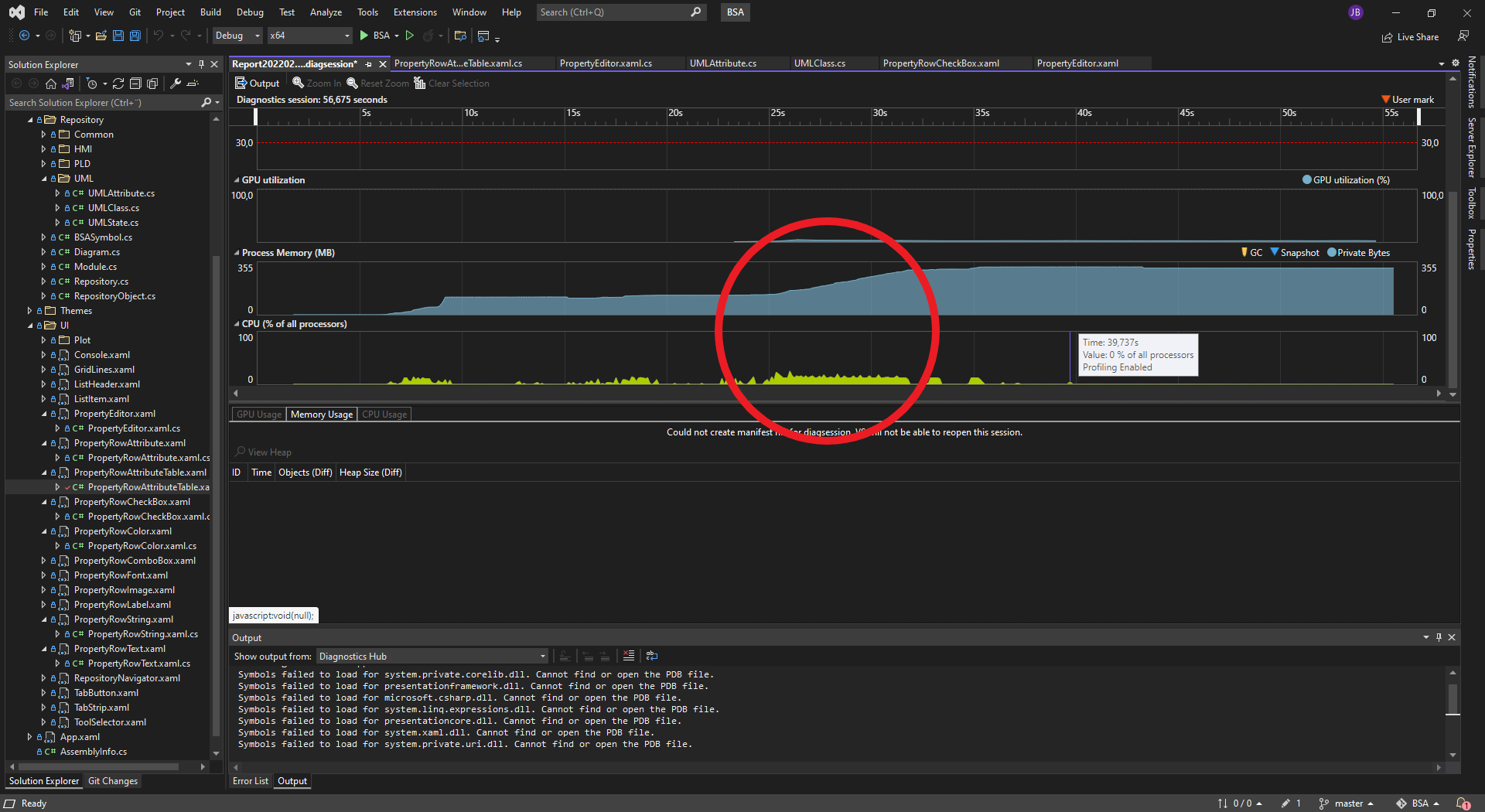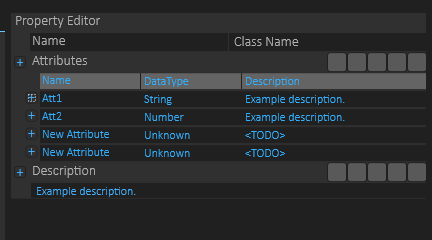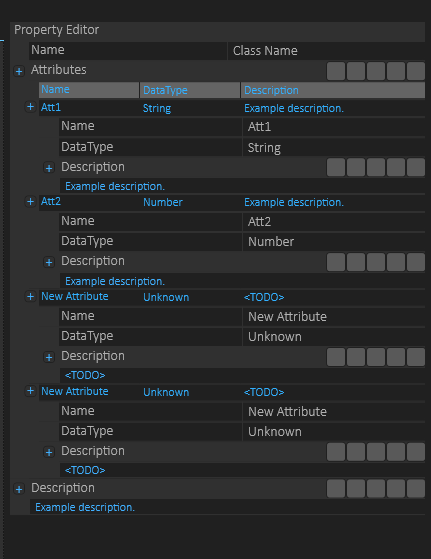Ferrite RAM is one of the older RAM techniques used on old mainframes dating back to the 60s, but have in recent years also been popular as a replacement for EEPROM and flash because it is fast and have close to unlimited rewrites. I recently purchased a bunch of FRAM chips with the same interface as SPI flash in SOP8 format. This is excellent for the Blackpill that is a STM32F401CC breakout board with space for a SPI Flash on the back since they use the same footprint. These FRAM chips cost around 4.- USD and will only have 32Kb (kilo byte), but that is excellent for my usage.
STM32F401 is not ideal for a low power battery operated application, but with the current MCU shortage I decided to give it a try since it is available with a breakout costing around 3.- USD in dip40 format.
Despite being hight performance and not low power the STM32F401CC is still capable of dropping down to uA while using only RTC and executing sampling using < 10mA. Reading an ADC (temperature) can be done once a second at very low power on a 1000mAH, 3.7V battery. And with a FRAM we can wake it up, read and write to it and be done within 5ms giving the battery a decent lifetime.
My first application is a simple temperature sensor that uses radio. I will sample to a FRAM and then connect to a server and transfer the FRAM content. To do this I create a simple array on FRAM storing time and temperature every second and every 10 minute or so I wake up a LoRa and send the content starting over.
I considered using Wifi (ESP), but realized that connection time on any Wifi unit would be 3-7 seconds with 150ich mA – far to high for battery usage. So I will test LoRa. The first usage will be 1-2 units only for testing.
I have also purchased STM32L4P5CE MCU’s that is much better on low power than STM32F401CC, but these are also more expensive and difficult to get by these days. And it is not the current usage of the MCU that is my main concern – it is everything around the MCU – Temperature sensor, FRAM, LoRa sender etc.
I plan to add far more sensors than temperature, but I need to experiment with low power solutions and temperature is a simple, good start.
In the Blackpill case I will need to put FRAM in sleep (12uA) and wake it up which takes ca 0,5 ms – while operating it uses 2.3 mA and I think I can finish this part within 1-2 mS which will be great for my battery budget.