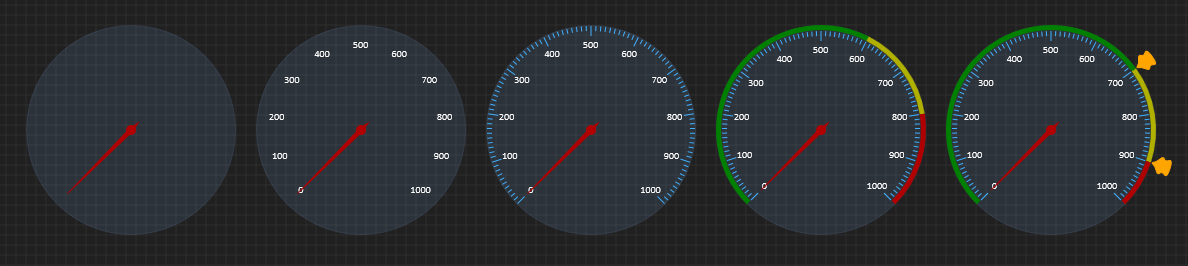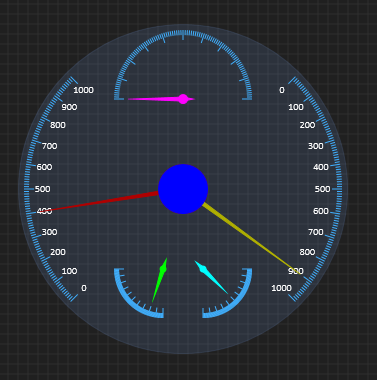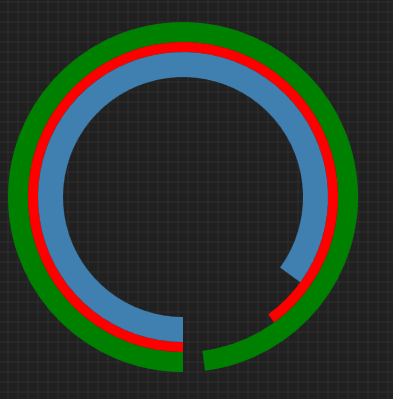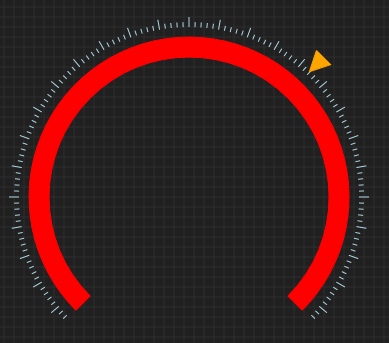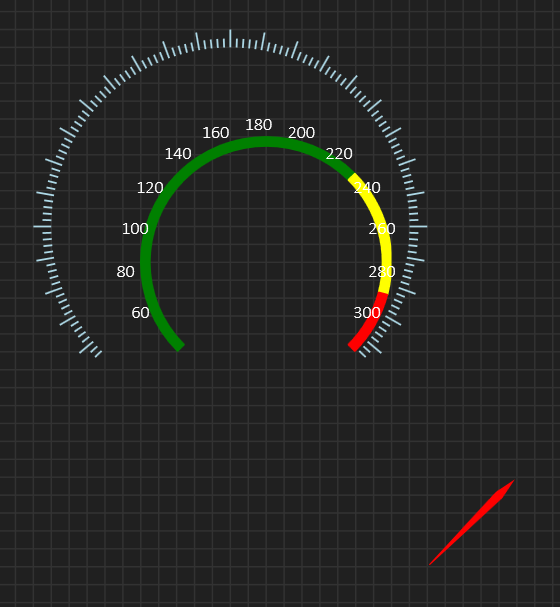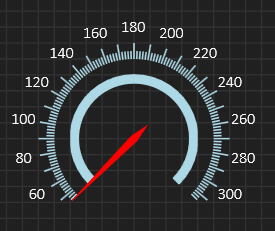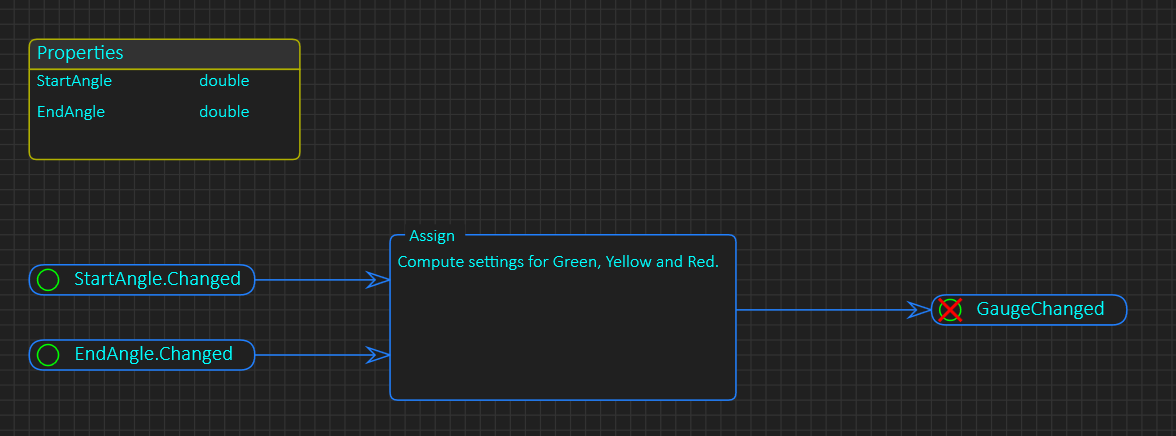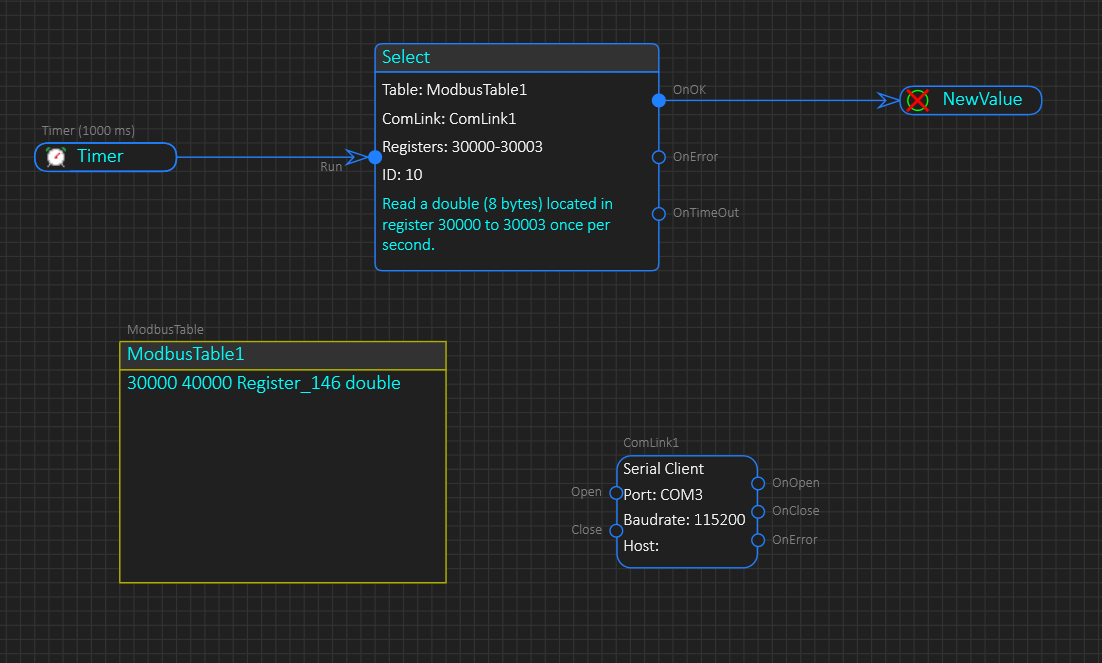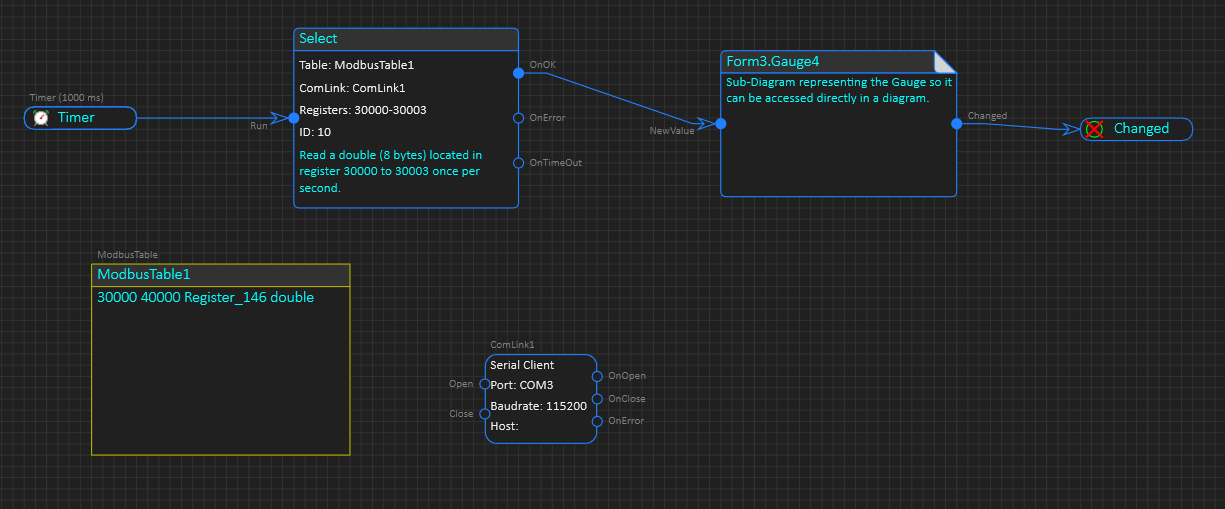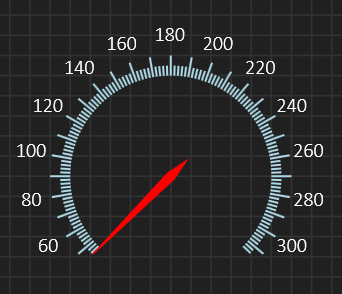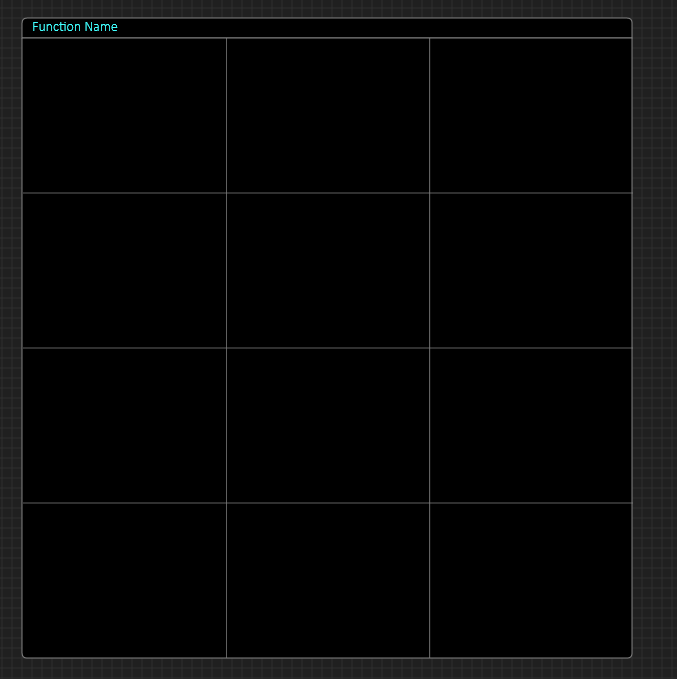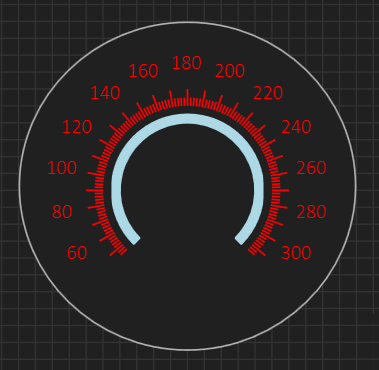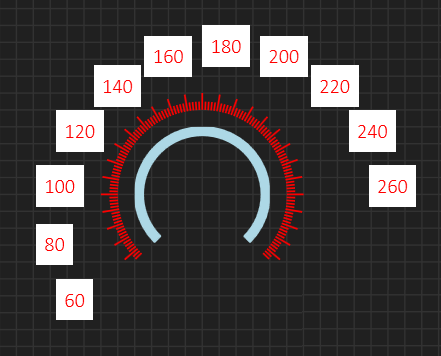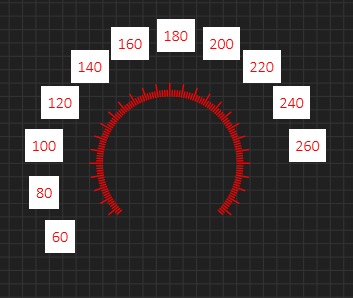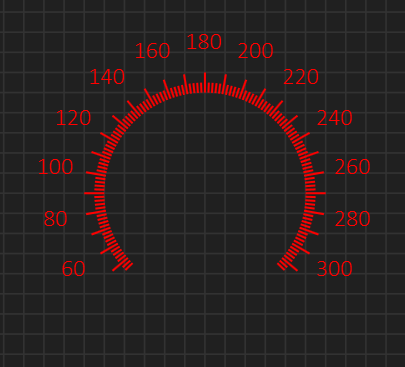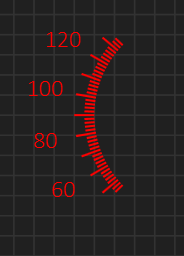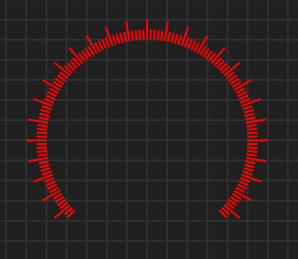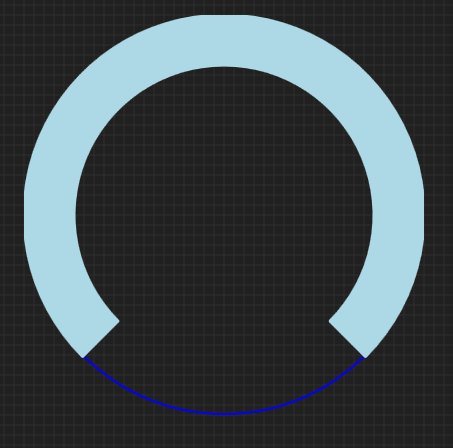As I now have some components that I can use to create a Gauge I also need a way to design the final API for that Gauge. Each component have a set of properties I want to access as a group, so I need an easee way to combine properties and add logic if needed.
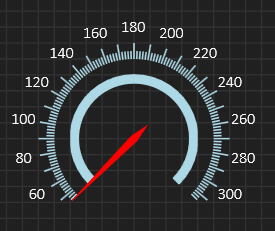
In the example above I have (1) a circular label, (2) a circular tick, (3 ) a pie and (4) a needle. They all have Start-/End-Angle, radius settings, range setting etc that needs to be coordinated in the final gauge. And this is an easy one since all common parameters will be the same except for radius and colors.

This new gauge(above) adds two more Pie’s to show value areas in Green, Yellow and Red. Green start at 45 degrees and last 180 degrees, yellow start where Green end and last 60 degrees while Red occupy the rest. Start- and End- Angle on these are calculations depending on separate threshold values that only exist in the final gauge. I have ways of doing logic in BSA so that is not the challenge – the same goes to curstom properties, methods and events. A possible solution is drafted below. In this example I add a table called “Properties” to the diagram and define the Gauge properties here. I then process “Changed” for Start- and End-Angle by computing in a Assign box.
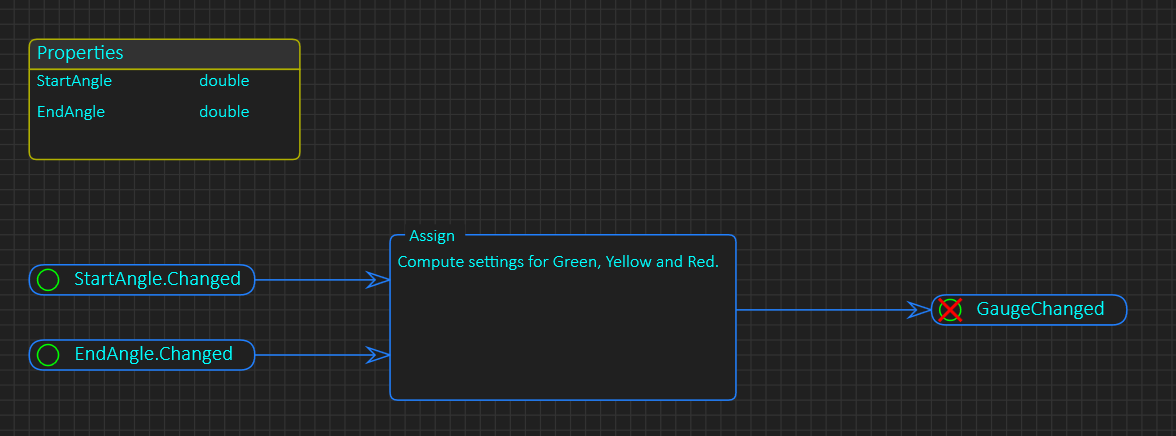
I need to think on this a little to see if this achieves what I want – to be able to design complex gauges fast. Now lets use our new Gauge:
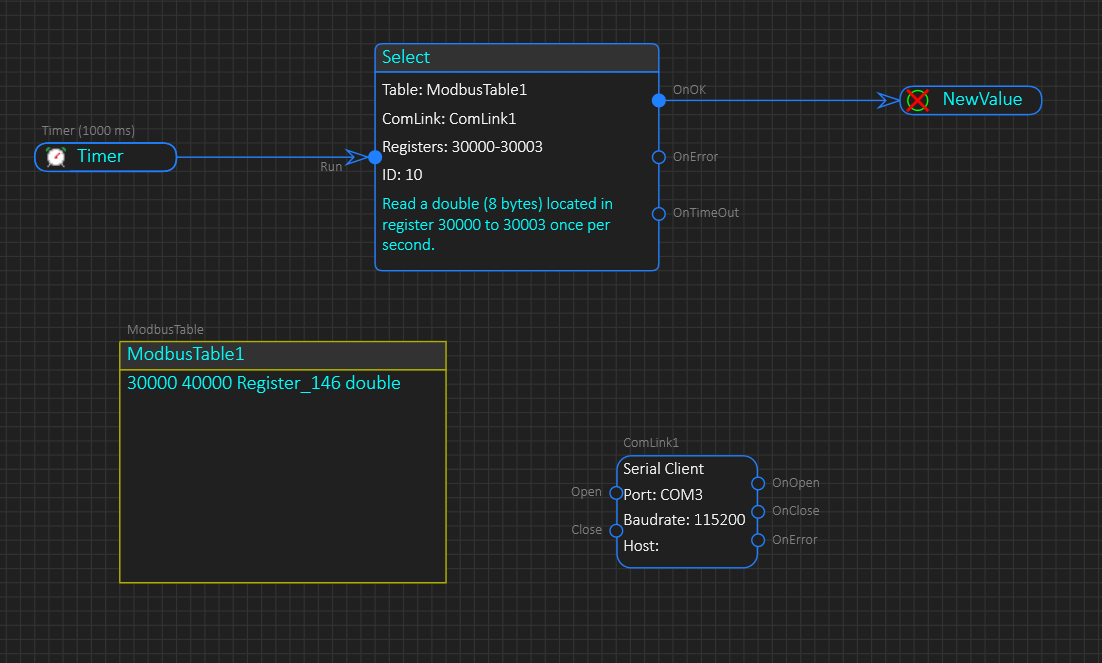
In this example I assume that I have a Modbus device with a double value located in register 30000 to 30003, so I map this and set up a timer to read using a Select Statement. If we receive data we send a “NewValue” event that we can use to change value of the Needle component. I did not show the later, but you get the idea.
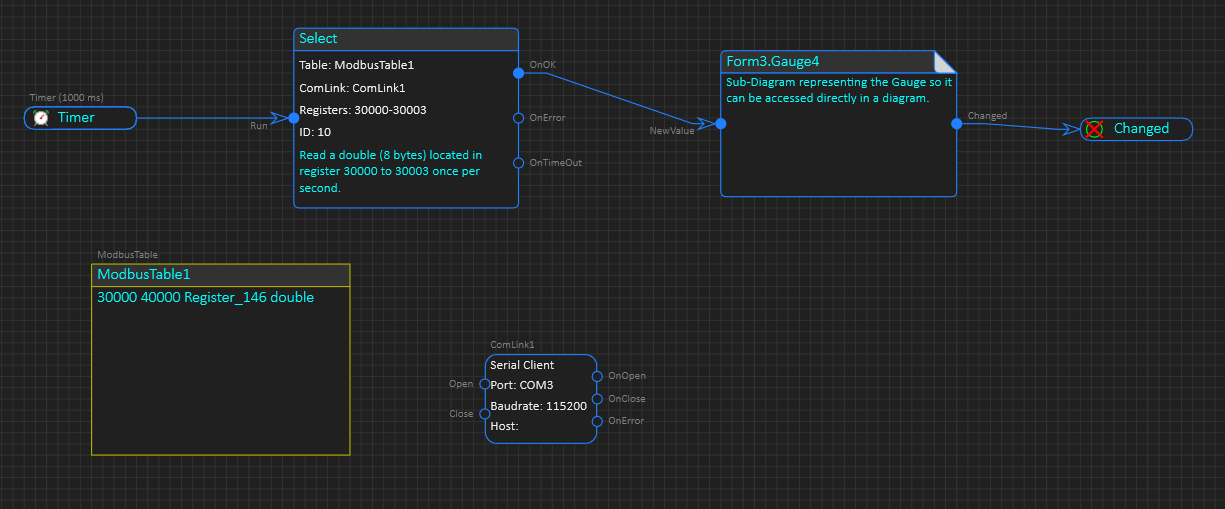
This last example is the same as the previous – I just added “Gauge4” as the diagram is called directly to illustrate how a gauge (or any UI component) can be linked directly into other diagrams and used. This example assume we have a Form named “Form3” that contains our gauge named “Gauge4”. The sub-diagram above reference that object allowing me to use it in logic and I have hidden all the methods/events I don’t want to see as part of this diagram.
I will need to actually use this a bit myself to see if it came together with the result I wanted to, so bear with me if I miss details because this is still work in progress.